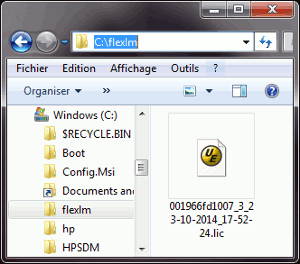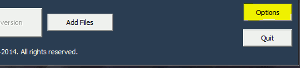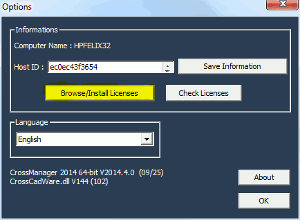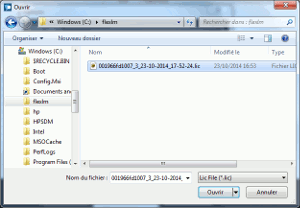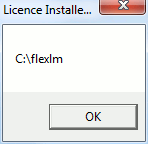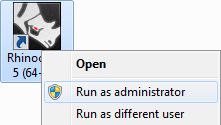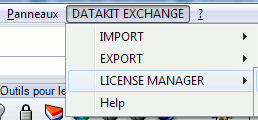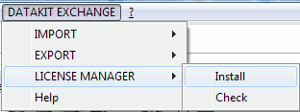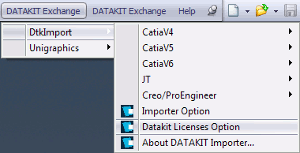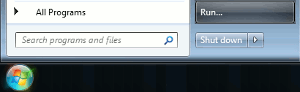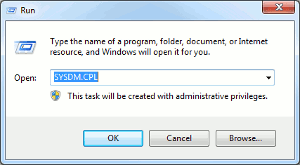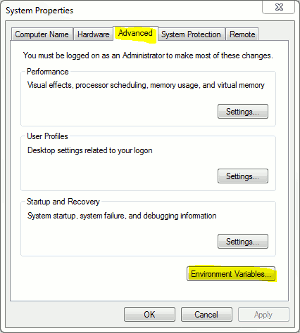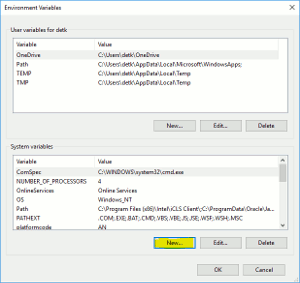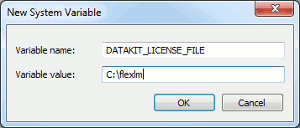To install your license:
There are several ways to install your license. You will find them bellow, depending on the product you have.
License for CrossManager
License for a plug-in
Alternative method (whatever convertor is chosen)
License for CrossManager
|
There are several ways to install your license. You will find them bellow, depending on the product you have.
|
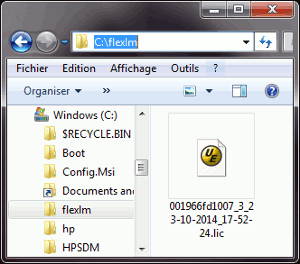
|
|
Run CrossManager as administrator ([SHIFT + Right click] -> "Run as administrator")
|

|
|
Click on the "Options" button.
|
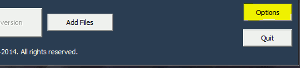
|
|
Click on the bouton "Browse/Install Licenses".
|
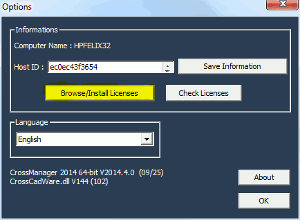
|
|
Select your license file (in the folder C:\flexlm) and click on "Open".
|
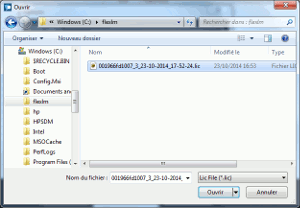
|
|
The message "Licence Installed in C:\flexlm" is displayed : Your license is ready to run.
|
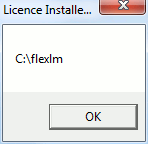
|
License for a plug-in
|
Save your license file (*.lic) in a fixed folder (preferably : C:\flexlm).
|
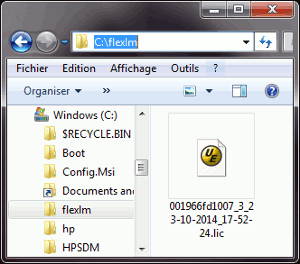
|
|
Run your CAD software (Rhino, SolidWorks...) as administrator ([SHIFT + Right click] -> "Run as administrator")
|
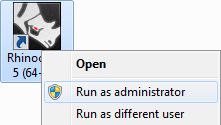
|
|
Click on the "DATAKIT EXCHANGE" menu.
|
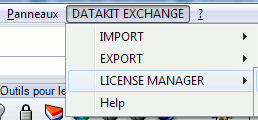
|
|
If you have a plug-in for Rhino, select "LICENSE MANAGER -> Install".
|
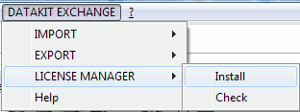
|
|
If you have a plug-in for SolidWorks, select "DtkImport -> Datakit Licenses Option". Then click on the button "Browse / Install Licenses".
|
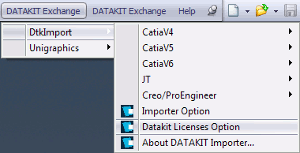
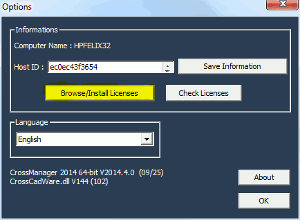
|
|
Select your license file (in the folder C:\flexlm) and click on "Open".
|
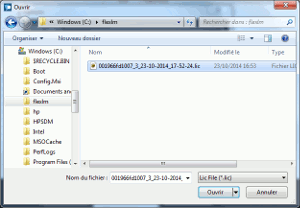
|
|
The message "Licence Installed in C:\flexlm" is displayed : Your license is ready to run.
|
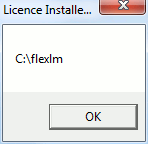
|
Alternative method
|
Save your license file (*.lic) in the folder C:\flexlm.
|
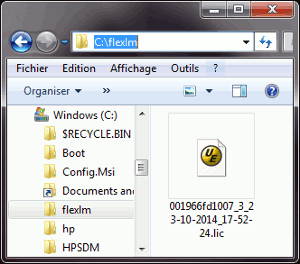
|
|
Click on the [Start] button, then on [Run...] or press [Windows + R] keys
|
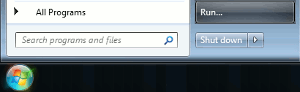
|
|
Type "SYSDM.CPL" then validate
|
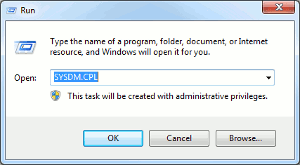
|
|
Click on the [Advanced] tab and click on [Environment Variables].
|
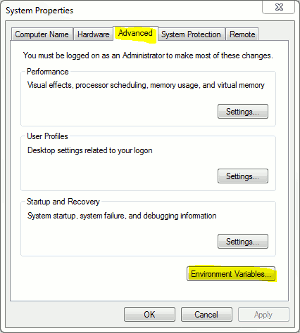
|
|
Click on [New...] in "System variables".
|
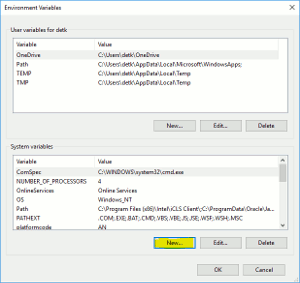
|
|
Type the variable name : "DATAKIT_LICENSE_FILE" and the value : "C:\flexlm".
|
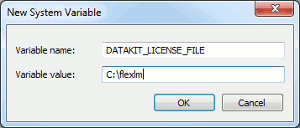
|
|
Then validate : your license is now installed.
|