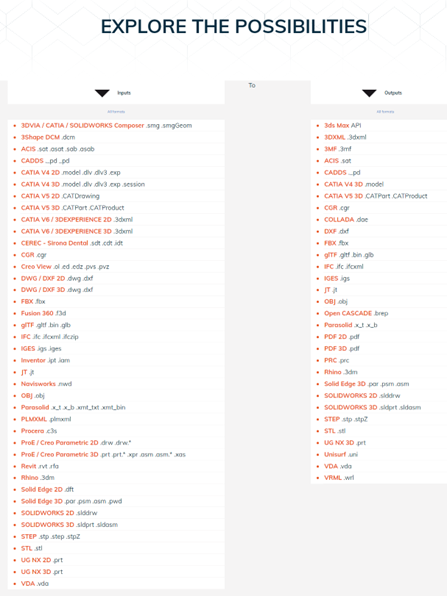- Join our Team
- Resources
-
Account
- |
- Cart
- EN FR
Datakit company
-
What are Datakit identification references?
SIRET: 408 478 733 00038
SIREN: 408 478 733 RCS
NAF: 6201Z
Intracommunity VAT: FR00408478733 -
How can I contact you?
Here are Datakit's contact details :
Headquarters &
R&D Agency :
90, avenue Félix Faure
F-69003 Lyon
Tel +33 478 396 369
Email : Contact-us.Administration & Sales :
12, rue du château
F-11800 Floure
Tel +33 468 790 767
Email : Contact-us.
Datakit's accounts
-
Why create an account?
A Datakit user account enables you to access all features offered by Datakit.
Register as end-user to:- Select the contact you prefer (either Datakit or one of our partner reseller)
- Request a trial 3D PDF licence
- Request a quote for a specific licence
- Next time you order a converter, you will be able to get information regarding the current version, detailed information to install it and to download next available versions during the following period (while system maintenance is performed).
-
Which account should be used?
In the register form, we ask you to select an account type.
- Choose "End user" if you want to use Datakit's converters for you or for your company.
- Choose "Reseller" if you are a software reseller and wish to sell Datakit products to your customers.
- Choose "OEM" if your are a software publisher and you want to integrate Datakit's technology in your Software.
-
How do I create an account?
- Click on "Account" in the top right-hand corner and then on "Register right now".
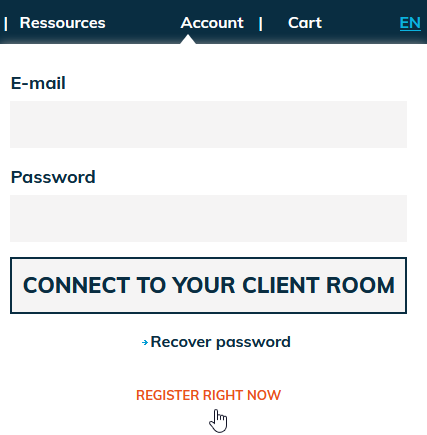
- Fill in the register form and validate.
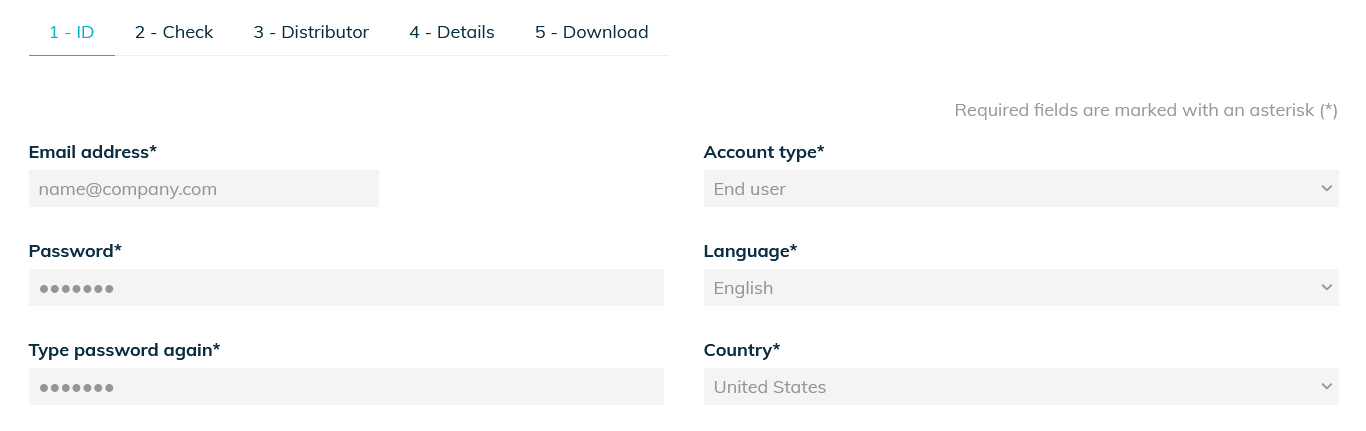
- Click on the confirmation link in the e-mail you received:
« Compulsory : Click here to activate your account.
https://www.datakit.com/en/register_activate.php?activate=6690&code=bf300ff9b527fb0c592d8f0539 » - Continue the registration process to the end, filling in all the required fields.
- Once your account has been created, you can request a test licence, access your account and view your details.
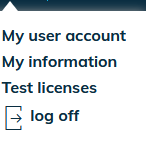
- Click on "Account" in the top right-hand corner and then on "Register right now".
-
Why can I not login to my account?
There can be various reasons for this problem:
- You don't have a Datakit account. Register.
- You have just created an account.
Make sure that you have clicked on the confirmation link you received by e-mail. If you don't see the confirmation email in your mailbox, please verify that it is not in your SPAM folder. Otherwise, feel free to leave a short message via our contact page. - Your password is not correct. Click here to receive it by email.
Products
-
CrossManager, CrossCAD/Plug-in, CrossCAD/Ware. What does that mean?
Datakit develops and proposes 3 ranges of technical data exchange solutions:
- CrossManager for a standalone translator.
- CrossCad/Plug-in for plug-ins dedicated to SolidWorks or Rhino.
- CrossCad/WARE for SDK embedded by software companies.
-
Which solution is right for you?
- First at all, choose the solutions that meet your needs
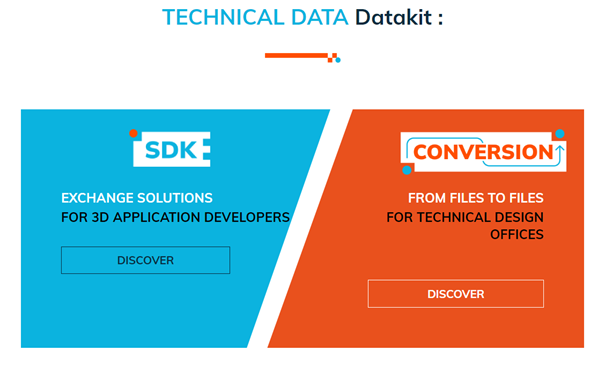
- If you look for a SDK to embed in your own software solutions, please discover the different solutions Datakit may propose, as well as the input and output solutions and combinaisons:
 If you want to know more about our different SDK solutions, please email sdk@datakit.com
If you want to know more about our different SDK solutions, please email sdk@datakit.com - If you work for or within a design office, or as a software resseller, visit our CrossManager solutions or our plug-ins.
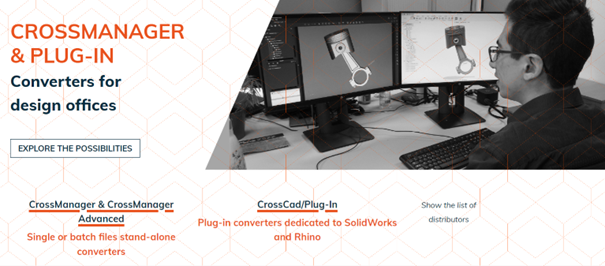
- You may explore the different solutions regarding the native or neutral input or output formats expected
-
-
Where could I get the list of all formats supported by your data exchange solutions?
The list of the native and neutral input or output formats as well as all possible combinations are available on this page -
How do CrossManager licenses work?
CrossManager licenses are linked to the read/write formats you have purchased. For your reminder, each license is linked to the Host-ID of your computer (or server).
Use « add files » button or use « drag and drop » mode to add files.
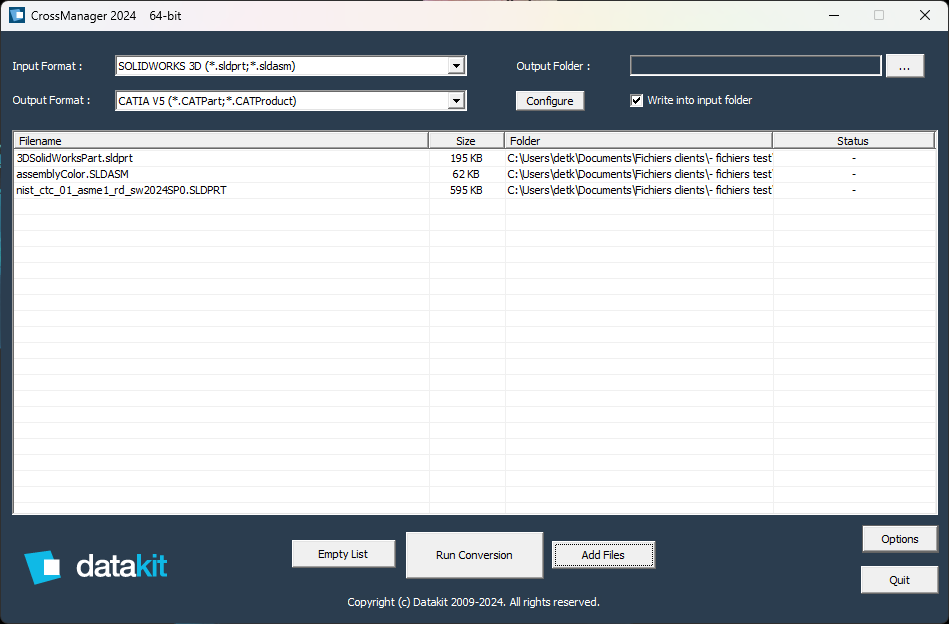
-
What is a plug-in (PLG) and how do they work?
Datakit develops and proposes technical data exchanges apps dedicated to SolidWorks and Rhino. They are embedded inside SolidWorks or Rhino. That means apps and SolidWorks or Rhino have to be installed on the same computer as the plug-in.
-
What is a stand-alone convertor and how does CrossManager work?
CrossManager is a stand alone software developed by Datakit to exchange technical data. It allow companies to automatically convert file, of native or neutral formats, to another format. It does not require a third party CAD licence. You only need to select the file to input and the output format.
The list of the input and output formats supported is available on the CrossManager's page. -
Why the content of the documentation (.chm file) is not displayed?
If you can't see the content of a CHM file, please check that the file is stored locally on your computer (not on a network location) and that it is not in a zip (if it is the case, unzip it).
If it doesn't solve the problem, please follow one of these methods :
Method 1:
-Double-click the .chm file.
-In the "Open File-Security Warning" dialog box, click to clear the "Always ask before opening this file" check box.
-Click Open.
Method 2:
-Right-click the CHM file, and then click "Properties".
-Click "Unblock".
-Double-click the .chm file to open the file.
Guarantee - Maintenance
-
Do your products come with a warranty period?
Yes, all our converters come with a free three-month guarantee.
During this period and until its expiry, you will be able to download new versions of the product(s) you have purchased.
Help from our technical support team is also included.
After this period, we advise you to take out a maintenance contract. -
Do you propose a maintenance contract and how does that work?
Yes, we propose a maintenance contract, but first of all, please remember that our products are delivered with a 3 months free warranty.
To know more about it, read the FAQ “Do your products benefit from a guarantee ? ”.
You can either purchase your maintenance contract when you order your product, or after the free of charge 3 months guarantee has come to an end.
You can purchase a one year (or more) maintenance contract.
In any case, you will still benefit from your 3 months free warranty.
Maintenance includes technical support and updates.
Licenses
-
Where do I find my Host ID (Mac address)?
The host ID is to be found on the machine where the Datakit convertor is set up.
The following procedures allows to generate a text file that contains the HostID of your computer:
- With CrossManager: go to Options > "Save Information"
- With the plug-ins for SolidWorks: go to Tools > DATAKIT EXCHANGE > LICENCE MANAGER > Datakit Licenses Option, then hit "Save Info"
- For every convertors (CrossManager, plugins for SolidWorks, plugins for Rhino)
- Under Windows : run the cmd command prompt of Windows
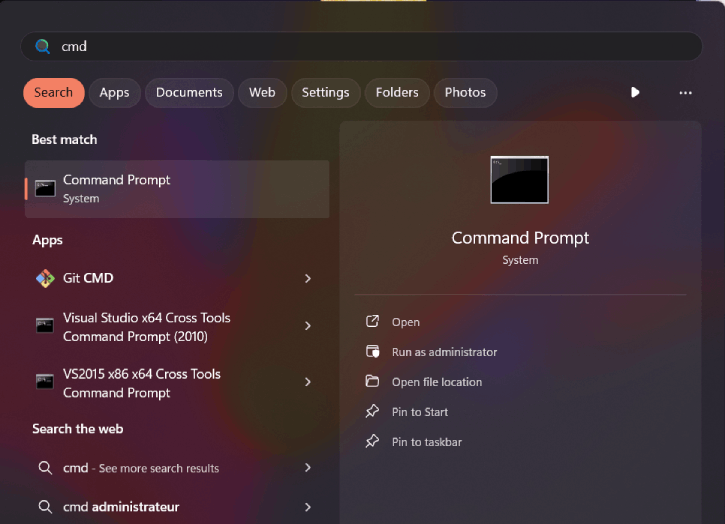
then type the following command: ipconfig /all and then press "Enter"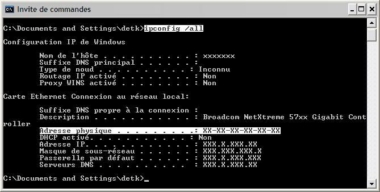
Your Host ID consists of 12 characters located on the line "Physical Address" (Without hyphens).
Copy the address without the hyphens. - Under MacOS, click on the terminal.
The command prompt will open. Type "ifconfig -a".
Then press "Enter".
Your Host ID is the 12 characters on the "ether" line.
Copy the address without the colons.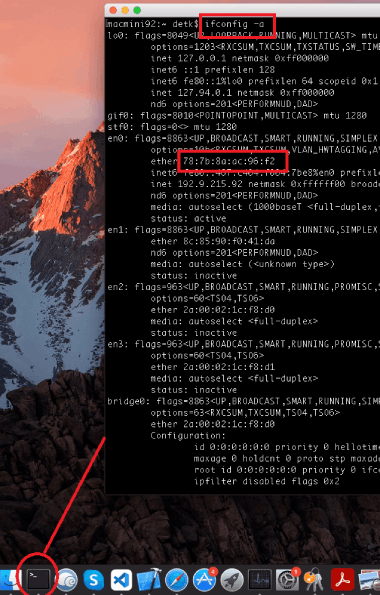
- Under Linux, click on the terminal.
The command prompt will open.
Type "ifconfig -a".
Then press "Enter".
Your Host ID is the 12 characters on the "ether" line.
Copy the address without the colons.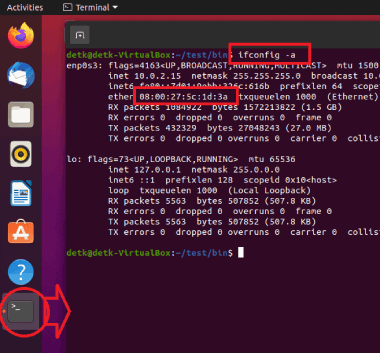
- Under Windows : run the cmd command prompt of Windows
-
How do I install a product?
- Log on to the web site.
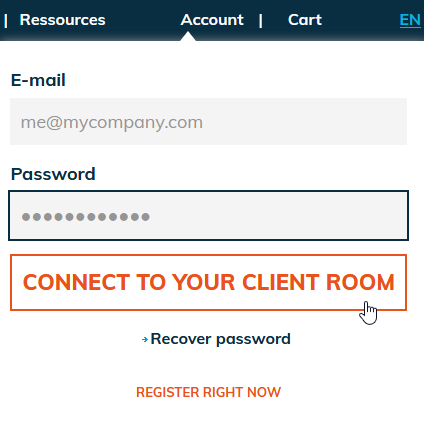
- Look for the product you want (see « How to look for a Datakit product on the website ? »).

- Clic on « download » and save the installation file.
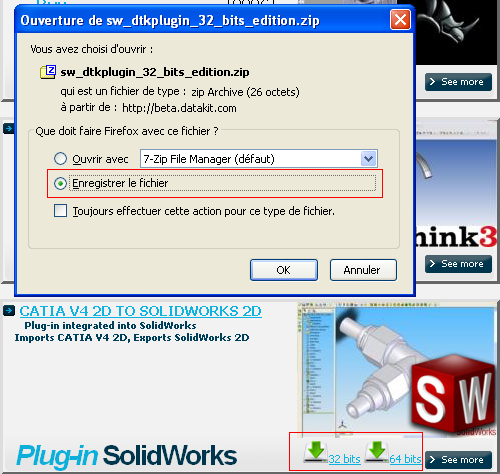
- Open the executable file to launch the installation.

- Follow the instructions
- Log on to the web site.
-
How do I install my License?
-
How do I install a floating license?
To install your floating licence, download the following file which contains the licence manager and instructions for installing it : lmtools.zip
-
What about my product license if I get a new computer?
The licence depends on the MAC address (Host ID) of the user's computer (in the case of a nodelocked licence) or the licence server (in the case of a floating license).
If you change your computer or licence server, we will provide you with a new license file for your new machine. Note that the expiry date will not be changed. This procedure is applied provided that you benefit from a uptodate maintenance contrat and that you certify that you will no longer be using our convertors on your former machine. The dedicated document is available here lien vers ce document.
Download the license destruction agreement (for computer change) -
Why is my licence not working?
Here are different items to check out to identify the reason why your you meet difficulties:
-Check your license version.
Open your .lic file with a text editor. The version number is just after "DATAKIT". If it is older than your installed version, your license will not work. So you need to install an earlier version or subscribe for a maintenance agreement to always have a license for the latest version of the convertor.-Check that your license has not expired.
Open your .lic file with a text editor. The expiration date is located just after the version number.-Check that your license matches the installed software and the formats you use.
Each Datakit convertor and every input or output format request a specific license.-Make sure you have installed your license properly.
Follow the instructions on this page.To know more, please read the additional detailed FAQs. If you need any additional information, please use our contact page.
-
How can I solve cases of license dysfunctions?
In any case of dysfunction, the first step is to identify the error mentioned in the check log of your fixed CrossManager or Plugin license. If you have a floating license, you also need to know the check log for your license server.
The following screenshots may ease your process.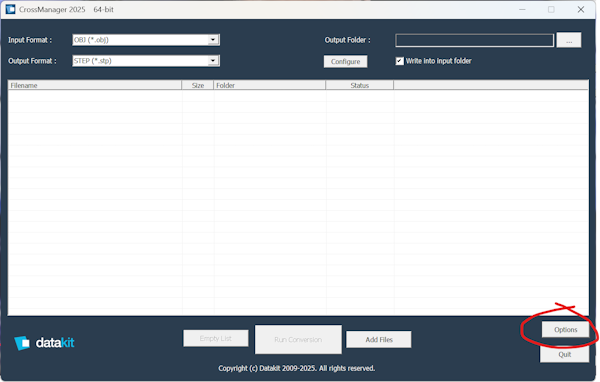
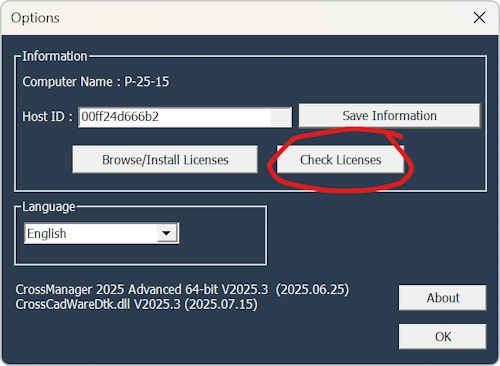
Once you have identified the error number, please refer to the corresponding response. -
What to do if you get a -1 error?
A -1 error with the warning « Cannot find license file » is returned if if your license is not properly set up.
If your license still does not work after checking these points, please send a message to solutions@datakit.com, clearly mentioning your name, the name of your company and the licence used (HostID).
In this case, we advise you to carry out the licence installation procedure available here and to follow the instructions carefully. -
What to do if you get a -5 error?
A -5 error with the warning «No such feature exists » is returned, whenever a format is not covered by your license.
As a reminder, for any input (read) or output (write) format, a dedicated license is required.
To contact our sales department, please send a message to solutions@datakit.com , clearly mentioning your name, the name of your company and the licence used (HostID). -
What to do if you get a -9 error?
A -9 error with the warning «Invalid host» is returned, when the license does not match with the computer. This is particularly the situation if your computer or licence server changed.
In this case, we will provide you for free with a new licence file for use on your new machine with an unchanged expiry date, provided that you have an up-to-date maintenance contract and that you certify that you will no longer be using our software on your former computer. The form to be used is available here.
If you do not have a maintenance contract, the cost of this service will be €350.
To contact our sales department, please send a message to solutions@datakit.com, clearly mentioning your name, the name of your company and the licence used (HostID). -
What to do if you get a -10 error?
A -10 error with the warning « Feature has expired » is returned if your convertor license has expired. This is mainly the case at the end of a test period.
To check the expiry date, open your *.lic file with a text editor. The expiry date can be found just after the version number (example: FEATURE CatiaV5_3dIn_cm DATAKIT 26.4 3-sep-2025).
To contact our sales department, please send a message to solutions@datakit.com, clearly mentioning your name, the name of your company and the licence used (HostID).
-
What to do if you get a -15 error?
If you opt for a floatting license, a -15 error with the warning «Cannot connect to license server system» may appear when your license server or the client workstation environment variable is not properly set up.
You can check the setting of Imtools on the license server and of the environment variable / registry key on the client workstation.
We can help you via a webmeeting to request by email at solutions@datakit.com, clearly mentioning your name, the name of your company and the licence used (HostID). -
What to do if you get a -21 error?
A -21 error with the warning “license doesn't support this version” is returned if the version indicated in the license file is older than the version of the Datakit product being used.
For example :
- If your license is the following one : FEATURE CatiaV5_3dIn_cm DATAKIT 22.4, that means that the license authorises use of version 22.4 of the convertor and all earlier versions
- And if the convertor currently installed is version 25.3, the license will not be able to support it.
If you have any doubts, you can also open your *.lic file with a text editor. The version number can be found just after "DATAKIT".
To update your license, you can subscribe to our maintenance contract by sending a message to order@datakit.com, mentioning your name, the name of your company and the license used (HostID). -
What to do if you get a -103 error?
A -103 error with the warning « Terminal Server remote client not allowed » is returned, if you wish to use your convertors in “remote” operating mode.
We can modify the license free of charge to enable you to work that way.
In this particular case, please send a message to solutions@datakit.com, clearly mentioning your name, the name of your company and the licence used (HostID).
Technical topics
-
Is it possible to select the assembly, the sub assembly, the whole or a section of a part, that I wish to import from Catia V5 to Rhino?
Yes such functionnalities do exist. In Rhinoceros, choose Datakit Exchange, Catia V5, Show tree.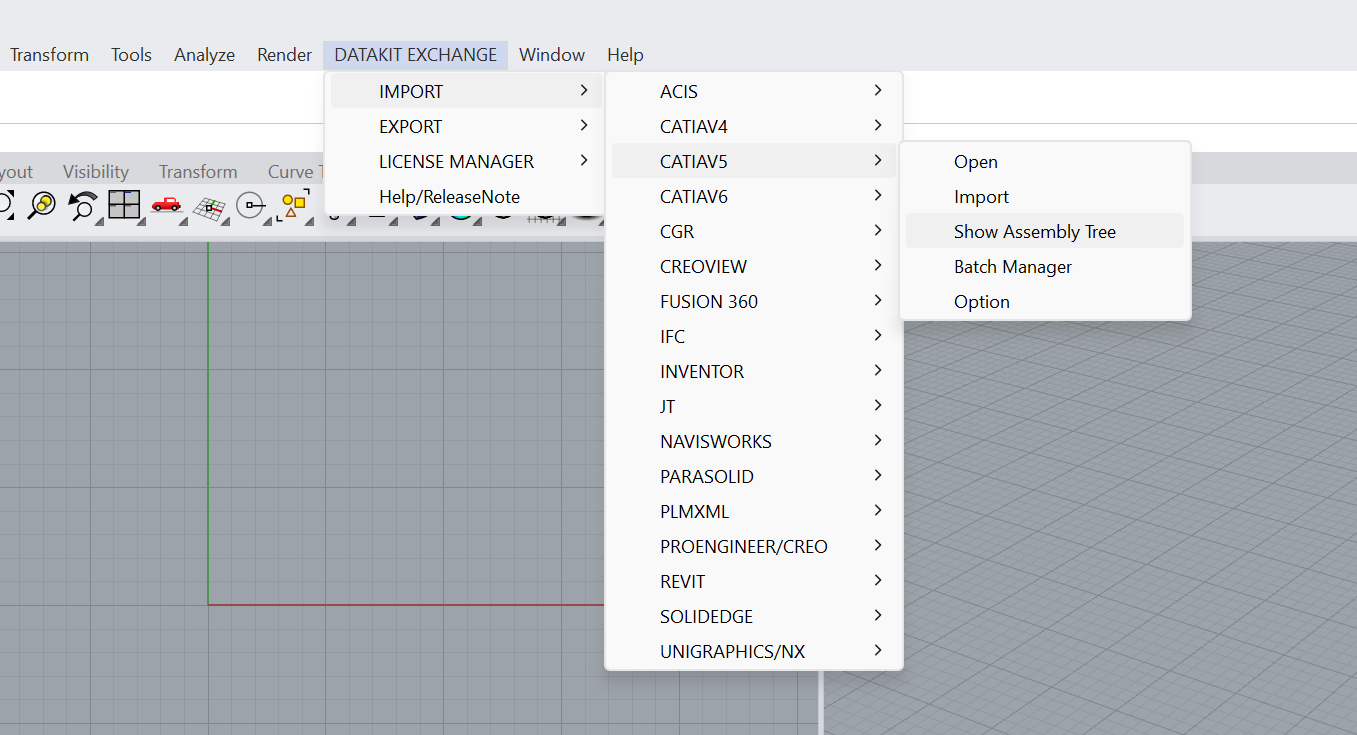 Then, select a file to import. Open it. The Components list appears. Now you have the possibility to choose the elements you wish to import.
Then, select a file to import. Open it. The Components list appears. Now you have the possibility to choose the elements you wish to import.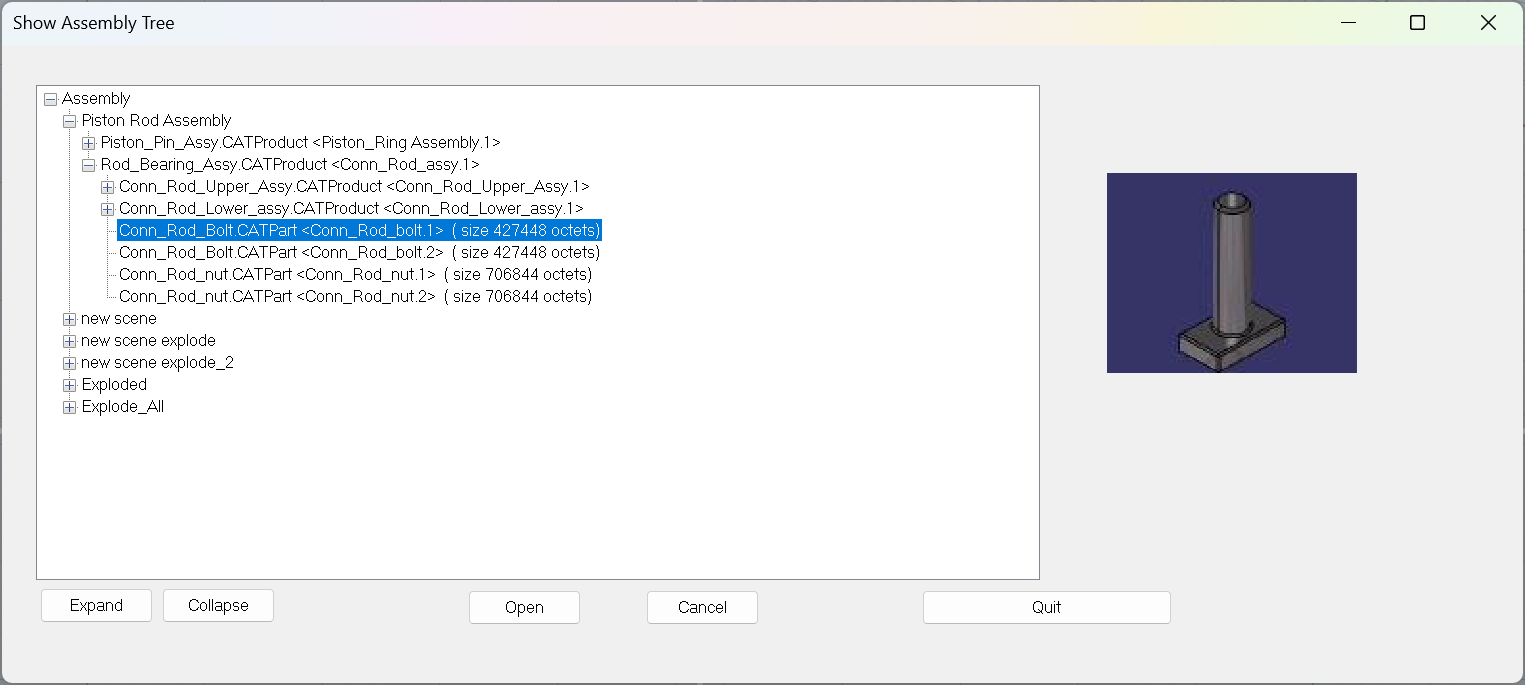 The same functionnalities do exist for SOLIDWORKS.
The same functionnalities do exist for SOLIDWORKS. -
Have you developed a solution to find missing parts, when you import a CATProduct within SOLIDWORKS?
A dialog box will appear with the mention "part not found", telling you what the part number is.
Then, our product allows you to choose among the 3 following options :
- Cancel : give up the search for the part
- Do not display this dialog box anymore : in this case it will not appear again during your entire work session.
- Add files : our product will search for the files mentioned in the corresponding directories.
When using Datakit's data exchange menu, you can always choose whether or not to search for missing files. This function is one of Datakit's advanced features. -
Is it possible to get the comments available within Catia V4 3D files while translating them to Rhino or Iges?
Yes, it is possible to get different data such as the name of the users, the date you generated the file, its version, an identification of the part ... but also properties: mass, material or history. To summarize lots of information not directly related to geometry are available. The only request is that they have to be registered as comments within Catia V4 file.
Actualy, Datakit automatically edit a report dedicated to translation. This report includes the name of the translator, information of tolerance, details of the file release ... -
We know that many of you have been waiting impatiently for a way to import all Catia V5 assemblies into Inventor without losing the assembly structures. How does it works?
It was important for us to make sure that the structural matches between Catia V5 and Inventor were maintained, but we also wanted to address cases a structural difference between the two environments: for example, Inventor considers a Catia V5 Cat.Part containing multibodies as an assembly.
It understands the different types of Catia V5 assembly and supports the assembly tree structure. This includes the following assembly types:
- Single level assembly
- Assembly of assemblies
- containing components
- flexible or Standard
All the names used in Catia V5 are kept in the Inventor iam or ipt files.
-
Datakit offers Catia V5 to Rhino conversion in batch mode. What does it mean?
Designers often see importing data as a laborious, uncreative chore. Automation helps creative people to save precious time and energy. Don't forget that this plug-in has a further advantage: Rhino users do not need a Catia V5 licence in order to run it. Users can opt to import all the available files in a list without wasting time moving files, or selecting them from a directory.
Sub directories will aso be procesed if that's what the user initially chose to do.
The interface processes all Catia V5 entities, assemblies, topological, surface, and wireframe data and attributes.
CATParts, CATShapes and CATProducts can all be imported. With the directory mode, users can also confine processing to just the file types they are particularly interested in.
The results of the conversion (.3dm) are stored in the same directory as the original files unless the user specifies another location. -
Does Datakit manages processing by default FD&T entities in its interface Catia V5 to IGES ?
FD&T are not indispensable at every design stage. They can even unnecessarily crowd the information displayed on the screen. The option box saves users the trouble of going into configuration files. All you have to do is to specify in the box whether or not you want to keep the FD&T.
If the designer initially chose to hide or to desactivate the FD&T in the construction tree, we can force the processing of FD&T data (even when it is invisible or deactivated). We try to respect the Catia format as scrupulously as possible while leaving users the freedom to choose the data they want to process.
-
Are there preview available for your convertors?
Yes, actually, the preview available for Catia V5, SW and UG translators have been so successfull that we have decided to develop a similar tool for users of the Pro-E converters.
To get a quick look at a part, you simply need to select "preview version" It displays the model in wireframe mode so that you can take a look it dynamically from every viewpoint.
Then, if you want, you can get the full version of the part.