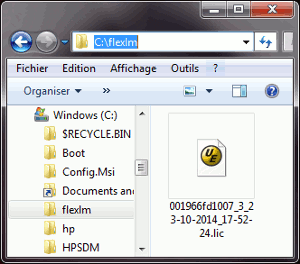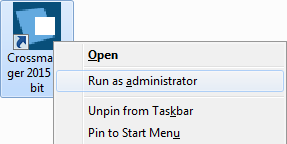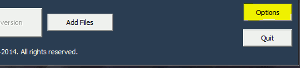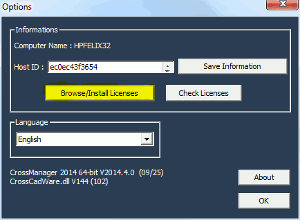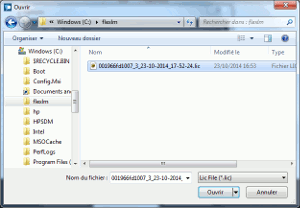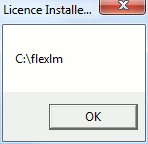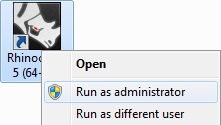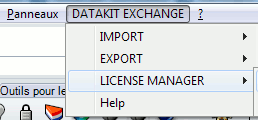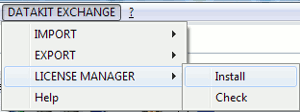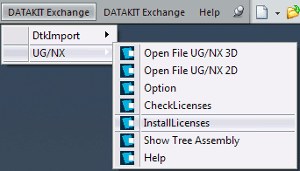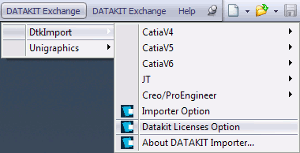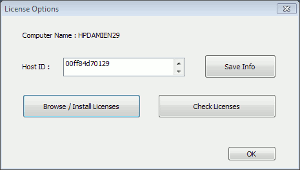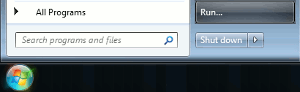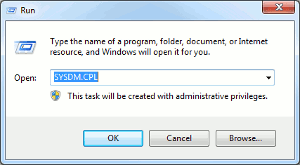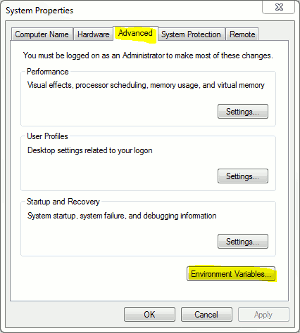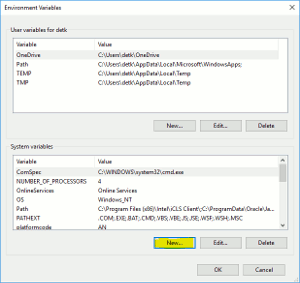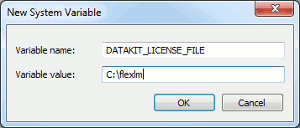Install your license
To install your license :
There are several ways to install your license. You will find them bellow, depending on the product you have.
License for CrossManager
License for a plug-in
Alternative method

Client room
CrossManager
CATIA V4 2D to SOLIDWORKS 2D
CATIA V4 3D to Rhino
CATIA V4 3D to SOLIDWORKS
ACIS 3D to Rhino
Contact us
Headquarters & Technical Agency
90, avenue Félix Faure
F-69003 Lyon
Tel +33 478 396 369
Access map
Administration & Sales
12, rue du château
F-11800 Floure
Tel +33 468 790 767

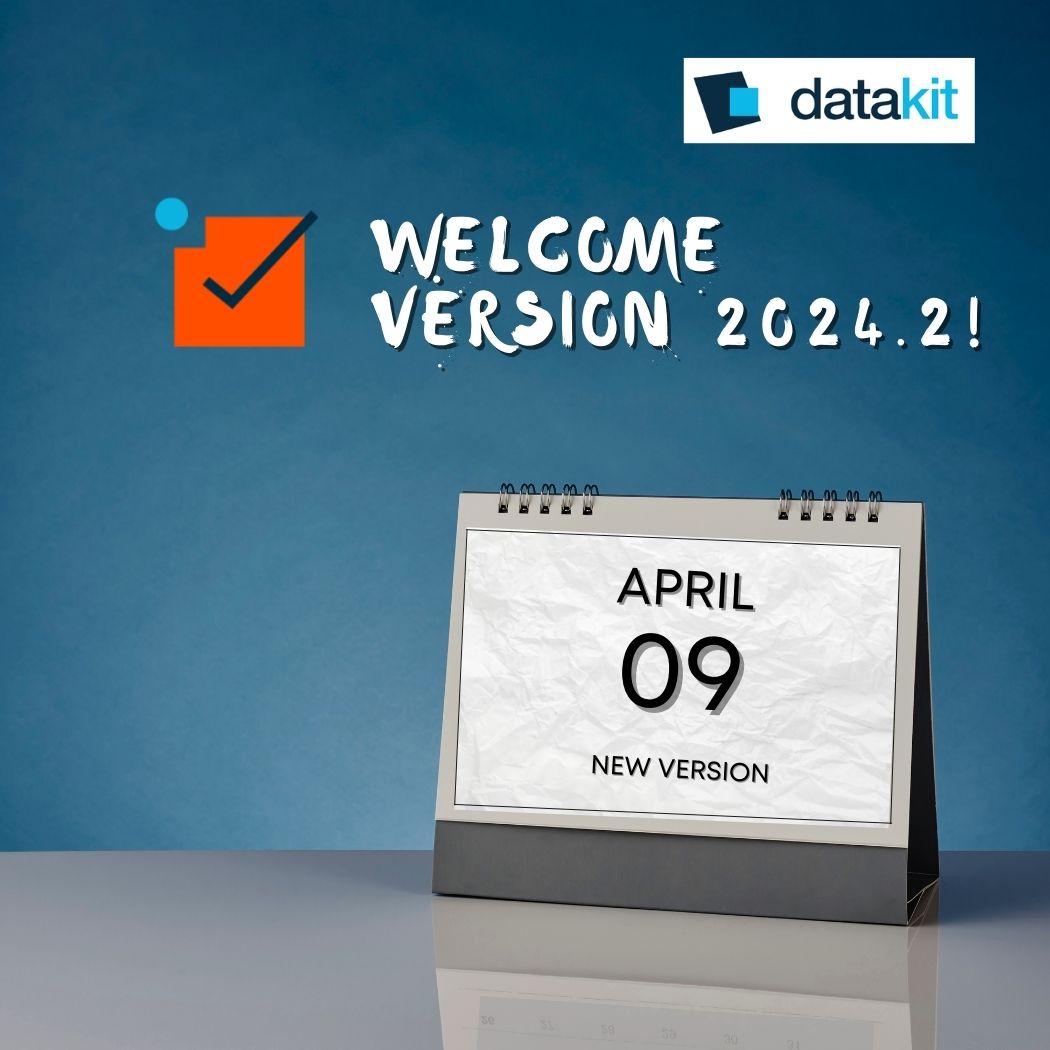 Datakit is excited to announce V2024.2 of its technical data exchange solutions
Datakit is excited to announce V2024.2 of its technical data exchange solutions  Datakit is delighted to announce its 2024.1 release
Datakit is delighted to announce its 2024.1 release 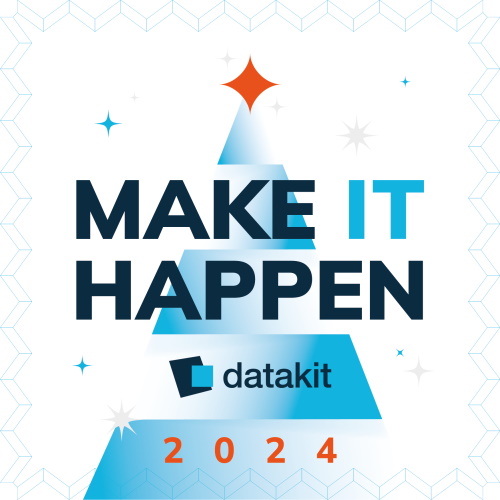 We wish you a Happy New Year
We wish you a Happy New Year  International Manufacturing Technology Show - IMTS
International Manufacturing Technology Show - IMTS